
Hi Dev,
In this tutorial, we will learn how to upload an image in Laravel 9 with validation and store it in the database and storage directory. This step-by-step guide will help you understand image upload in Laravel 9 using PHP. We will also implement validation to ensure that only valid image files are uploaded.
This tutorial will guide you in creating an image upload form in Laravel 9 with validation, storing images in the database, and saving them in the storage directory.
Follow the steps below:
Step 1: Install LaravelFirst, install a fresh Laravel application. If you have already created a project, you can skip this step.
composer create-project laravel/laravel example-appStep 2: Create New Controller
Next, create a new controller named ImageController. This file will contain two methods: index() to render the view and store() to handle image upload logic.
Run the following command:
php artisan make:controller ImageControllerapp/Http/Controllers/ImageController.php
<?php
namespace App\Http\Controllers;
use Illuminate\Http\Request;
class ImageController extends Controller
{
public function index()
{
return view('imageUpload');
}
public function store(Request $request)
{
$request->validate([
'image' => 'required|image|mimes:jpeg,png,jpg,gif,svg|max:2048',
]);
$imageName = time().'.'.$request->image->extension();
$request->image->move(public_path('images'), $imageName);
/* Store $imageName in the database here */
return back()
->with('success','You have successfully uploaded an image.')
->with('image',$imageName);
}
}
Store Image in Storage Folder
$request->image->storeAs('images', $imageName);
// storage/app/images/file.png
Store Image in Public Folder
$request->image->move(public_path('images'), $imageName);
// public/images/file.png
Store Image in S3
$request->image->storeAs('images', $imageName, 's3');
Step 3: Create Routes
routes/web.php
<?php
use Illuminate\Support\Facades\Route;
use App\Http\Controllers\ImageController;
Route::get('upload-image', [ImageController::class, 'index']);
Route::post('upload-image', [ImageController::class, 'store'])->name('image.store');
Step 4: Create Blade File
resources/views/imageUpload.blade.php
<!DOCTYPE html>
<html>
<head>
<title>Laravel 9 Image Upload Example</title>
<link href="https://cdn.jsdelivr.net/npm/bootstrap@5.0.2/dist/css/bootstrap.min.css" rel="stylesheet">
</head>
<body>
<div class="container mt-5">
<div class="card">
<div class="card-header text-center">
<h2>Laravel 9 Image Upload Example - StuffCoder.com</h2>
</div>
<div class="card-body">
@if ($message = Session::get('success'))
<div class="alert alert-success alert-dismissible fade show mb-2" role="alert">
{{ $message }}
<button type="button" class="btn-close" data-bs-dismiss="alert" aria-label="Close"></button>
</div>
<img src="/images/{{ Session::get('image') }}" class="mb-2" style="width:400px;height:200px;">
@endif
<form action="{{ route('image.store') }}" method="POST" enctype="multipart/form-data">
@csrf
<div class="mb-3">
<label class="form-label" for="inputImage">Select Image: <span class="text-danger">*</span></label>
<input type="file" name="image" id="inputImage" class="form-control @error('image') is-invalid @enderror">
@error('image')
<span class="text-danger">{{ $message }}</span>
@enderror
</div>
<div class="text-center mt-4">
<button type="submit" class="btn btn-primary">Upload</button>
</div>
</form>
</div>
</div>
</body>
</html>
Run Laravel App:
Now, run the Laravel application using the command:
php artisan serveOutput:
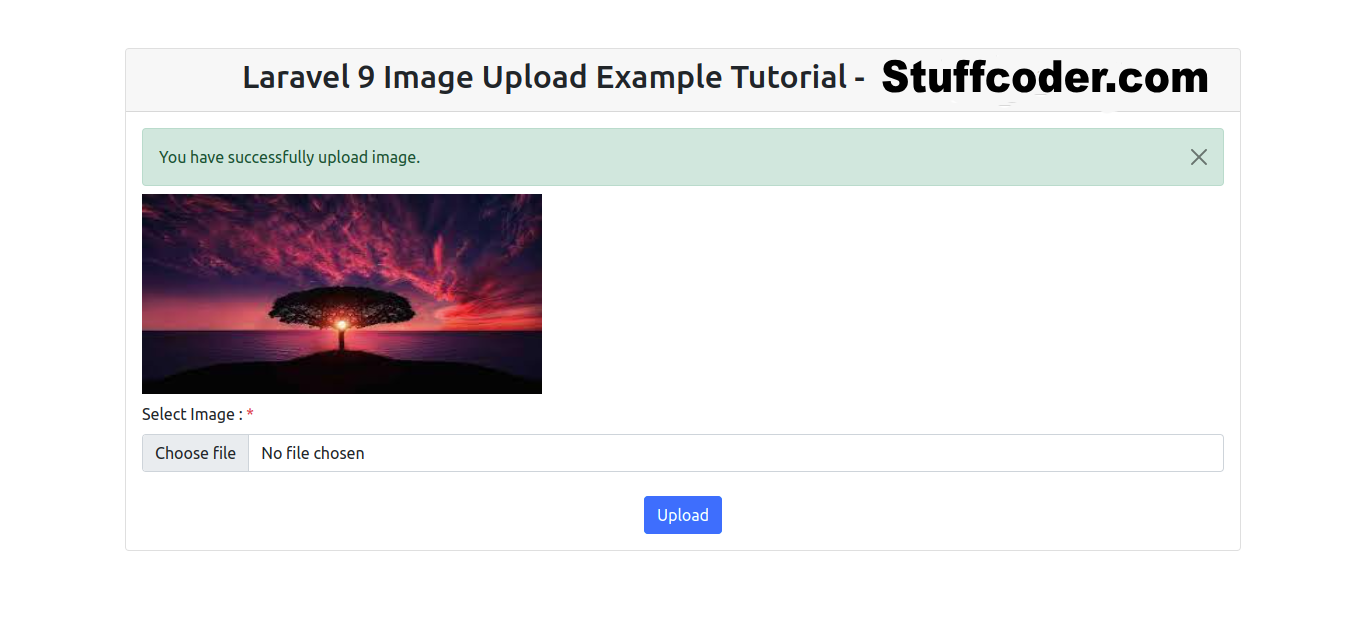
FAQ:
- How do I upload an image in Laravel 9?
- How do I validate image uploads in Laravel?
- How do I store images in Laravel?
- How can I upload multiple images in Laravel?
- How do I resize an image in Laravel before upload?
- Where are Laravel uploaded images stored?
- How do I display uploaded images in Laravel?
- What are the best practices for image uploads in Laravel?
I hope this guide helps you!